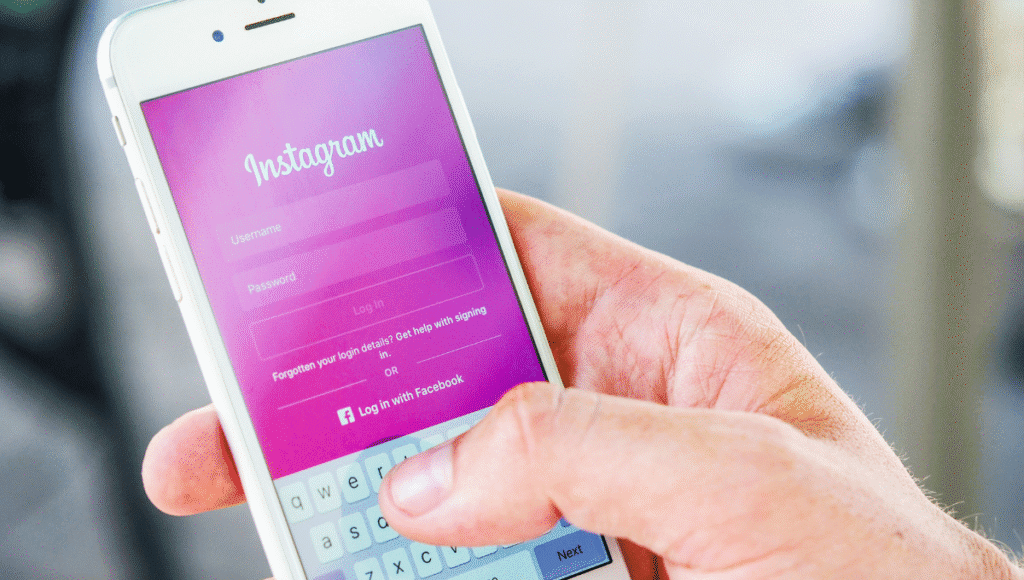
Social media connectivity is higher than ever: Instagram alone had at least 1.74 billion users worldwide in early 2025. Nearly 64% of the global population now uses social networks, averaging over 2 hours 21 minutes per day online. However, with this level of content sharing, people often feel overwhelmed or stressed. Studies warn that heavy social media use can fuel anxiety, depression, loneliness, and FOMO. In fact, concerns about data privacy and mental well-being are driving many users to take breaks or leave platforms.
This guide walks through how to deactivate Instagram — both temporarily (taking a break) and permanently (deleting your account). We include the latest stats on Instagram use and digital health, step-by-step instructions, and tips on what to consider first. By the end, you’ll understand how each option works and how to manage your data and account settings if you decide Instagram has become too much.
Difference between temporary deactivation and permanent deletion
Instagram gives users two main ways to step away: temporary deactivation or permanent deletion. Temporary deactivation hides your profile, photos, comments, and likes from others — essentially pausing your account — while deleting your account removes all content permanently. When you deactivate Instagram, your profile becomes invisible and all interactions (likes/comments) are hidden, but nothing is erased: your data and followers remain on file. You can recover a disabled account any time. By contrast, deletion is final and irreversible.
Temporary deactivation: Profile and content hidden from view, but still stored on Instagram’s servers. You can reactivate your account later and everything returns.
Permanent deletion: Account and all content erased from Instagram for good. You lose all photos, comments, followers, and the username may even become available to others. Instagram warns that a deleted account cannot be restored.
Step-by-step guide to temporarily deactivate Instagram
If you need a break but want to keep your account, follow these steps to deactivate Instagram temporarily. Note that you must use a web browser (desktop or mobile) — you cannot deactivate from the Instagram app. For example, if you want to know how to deactivate Instagram temporarily, use the following procedure:
- Log in via browser. Open Instagram.com in a browser (mobile or desktop) and sign into the account you want to disable.
- Go to your profile. Click your profile icon (or tap your profile picture) to visit your profile page.
- Click “Edit Profile.” On the desktop, this is a button next to your name. (On mobile web, it’s below your bio.)
- Find “Temporarily disable my account.” Scroll down to the bottom of the Edit Profile page. You should see the “Temporarily disable my account” link.
- Choose a reason and enter your password. Instagram will ask why you’re disabling the account. Select a reason from the dropdown menu and re-enter your password.
- Confirm deactivation. Click the Temporarily Disable Account button to complete the process. Your account will now be deactivated.
After this, your Instagram is deactivated: your profile, photos, likes and comments become invisible to others. According to Instagram’s guidance, once your account is disabled, it effectively “disappears” until you decide to return. Keep in mind that Instagram only allows you to deactivate your account once per week. You can always reactivate sooner by logging in again.
How to permanently delete your Instagram account
If you’re committed to leaving Instagram, you can permanently delete your account. Warning: this is final. All your data will be gone. Here’s how:
- Log in via browser. As above, use a desktop or mobile browser to access Instagram.com.
- Go to Account Settings. Click the profile icon, then the gear/Settings icon. Navigate to Account ownership and control (or in some layouts, Privacy and Security > Data Download).
- Select “Delete account.” Under the account controls, choose Delete account.
- Provide a reason and password. Choose a reason for deleting and re-enter your password to proceed.
- Confirm deletion. Click the Delete account button to finalize.
Instagram may give you a brief grace period (about 30 days) during which you can cancel by logging back in. After that, your account will be gone forever. When you confirm deletion, Instagram will erase all your data: “all your images… will be deleted,” your followers list will be wiped, and your username can be taken by someone else. Officially, Instagram notes that a deleted account cannot be restored. If you might ever want to return or save your memories, be absolutely sure before taking this step — and consider backing up your data first.
Things to consider before deactivation
Deactivating (or deleting) Instagram is a major decision. In other words, if you are thinking how to deactivate Instagram temporarily or permanently, these factors are important:
Backup your data: Make sure you download a copy of your photos, videos, and messages first (next section). Instagram provides a data download tool for this.
Tell close contacts: If friends or colleagues expect to see your posts, let them know you’re stepping away. This prevents confusion if your account suddenly vanishes.
Reactivation limits: Remember you can only deactivate once per week. So if you deactivate now and then change your mind soon after, Instagram won’t let you deactivate again for 7 days.
Privacy vs. presence: If privacy is your concern, know that deactivation hides your presence but doesn’t delete metadata from Meta’s servers. For many, simply logging out or removing the app might partially address privacy concerns. Surveys show nearly 40% of users have reduced social media use due to privacy worries.
Take your time to consider these points. For example, if you’re looking into how to deactivate Instagram permanently because of privacy, note that deletion removes the public content but Facebook/Meta may still retain some data for a while. Weigh all pros and cons before you proceed.
What happens to your data
After deactivating Instagram, your data is safe but hidden. Your photos, comments and likes disappear from the app, and others can’t find your profile. Viralyft explains that disabling “pauses” your account: your profile and posts are invisible and your follower connections are saved internally. Everything waits for you in the background, and nothing is deleted. When you reactivate by logging back in, all your content (photos, followers, history) will reappear as it was. Even your past likes and comments on others’ posts come back.
In contrast, when you delete Instagram, all your data will eventually be removed. Per IONOS, “all your images… will be deleted” and your followers and comments are lost. After deletion, your entire profile is gone and Instagram says it cannot be recovered. It’s worth noting that Instagram (Meta) may take up to 90 days to fully remove everything behind the scenes, but functionally your content is erased after the grace period.
How to back up your Instagram data
If you plan to deactivate Instagram, it’s wise to save a copy of your content first. Instagram’s “Download Your Information” tool lets you request all your data. Follow these steps:
- Open Instagram Settings. In a browser or the mobile app, go to your profile, tap the menu (☰) and select Settings > Privacy and Security (or Your Activity).
- Find Data Download. Scroll to Data Download and click Download Data. (On some versions, it may appear under Your Activity or Account settings.)
- Request the file. Enter the email address for the download link and choose data format (HTML or JSON). Select the types of data and media quality you want to include, then submit.
- Wait for the email. Instagram will prepare a zip file of your data. It may take up to 30 days to receive the link. The email will contain a download link for your files. Note you must use the link within a few days.
Once you get the email, download the archive to your computer or cloud. It will contain all your photos, videos, stories, comments, profile info, DMs and more. This ensures you keep your memories and connections even if you delete the account.
How to reactivate your account
One nice feature of temporary deactivation is that reactivating is easy. To restore your account after a break, simply log back into Instagram with your username and password. Instagram confirms that “simply logging in is enough to reactivate a deactivated profile”. All your photos, followers, and settings will return, usually within a few hours.
Just remember: you can only disable/reactivate once per week. So if you reactivated and then quickly decide to disable again, wait 7 days first. Other than that waiting rule, there’s no limit on how many times you can turn it off and on.
Alternative ways to reduce Instagram use without deactivating
If you’re curious about how to deactivate Instagram but not ready to do so, there are gentler approaches you can try first. You might not need to remove your account entirely. For example:
Set time limits. Use Instagram’s built-in “Your Activity” tools or your phone’s screen time settings to set daily time limits (say 30 minutes). You’ll get a reminder when you reach that limit, making it easier to stick to a schedule.
Remove the app or mute notifications. Deleting the Instagram app from your home screen (or disabling it temporarily) forces you to access Instagram only through a browser, which often reduces casual checking. Also, turn off Instagram notifications or use “Do Not Disturb” at night so you aren’t constantly drawn back in.
Curate your feed. Unfollow or mute any accounts that trigger stress or negativity. Instead, follow supportive, educational, or positive influencers. Tailoring your feed can make your Instagram experience healthier.
Schedule breaks. Plan specific tech-free times or days. For example, you might decide “no Instagram on Sundays” or take a full 24-hour break each week. Experts suggest that even short breaks from social media can improve mood and focus.
Replace the habit. If you usually open Instagram out of boredom, replace it with another activity. You could put an ebook app, podcast, or meditation app in its place on your home screen. Over time, you’ll condition yourself to turn to something positive instead.
These steps aim to improve your digital well-being without losing your Instagram account. Many people find that setting boundaries (like limiting daily time) significantly reduces negative feelings. You’ll still be on Instagram, but on your terms.
Bonus tips on managing social media use for mental health
Beyond deactivation, there are mental-health–friendly habits you can adopt:
Be mindful of emotions. Notice how Instagram makes you feel. If browsing triggers envy or anxiety, pause and remind yourself that social media often shows only positive, filtered moments. Research shows that constant comparison can hurt self-esteem. Take breaks whenever the feed feels like a stressor.
Focus on real connections. Instead of scrolling, use Instagram intentionally. Post photos of your own life, message a friend, or use it to plan meet-ups. Studies indicate that face-to-face interactions and real-life activities generally improve mood more than passive scrolling.
Understand the reward loop. Instagram’s likes and comments activate your brain’s reward centers (releasing dopamine). Be aware of this loop. If you find yourself chasing likes, remind yourself that your worth isn’t determined by social media feedback. Trying grayscale mode on your phone in the evening can reduce the urge to check endlessly.
Practice digital self-care. Establish “phone-free” times, such as during meals or the last hour before bed. Better sleep and lower anxiety often result when devices are off at night. One expert notes that if social media use leaves you feeling “sadness, dissatisfaction, frustration or loneliness,” it might be time to reconsider your usage habits.
Using these strategies, you can make sure social networking enhances rather than harms your well-being. Remember that taking breaks from Instagram is okay – even recommended if you’re feeling overwhelmed. Your account (and data) will be waiting whenever you choose to come back.
Conclusion
We hope this guide helped clarify how to deactivate Instagram safely, whether you need a short break or want to quit the platform for good. Deactivating (or deleting) your account is a personal choice that can support your mental health, privacy, or productivity. Each method – temporary disable or permanent deletion – has its own steps and consequences, so choose the one that best fits your goals.
If you have more questions or experiences to share, please leave a comment below. What are your thoughts on stepping back from Instagram? Have you tried taking a break, and how did it help you?
FAQ
How do I deactivate my Instagram account?
You can deactivate your Instagram account using the steps above. In short, to temporarily deactivate, log into Instagram via web, go to your profile settings, click “Temporarily disable my account,” and follow the prompts. To permanently delete, go to Instagram’s deletion page and confirm your choice. These steps show exactly how to deactivate Instagram in either way.
Can I deactivate Instagram from the mobile app?
No, Instagram requires you to use a web browser (on desktop or mobile) to deactivate or delete your account. The Instagram mobile app does not provide the deactivation link.
What happens to my messages and followers if I deactivate?
When you deactivate your account, your profile, posts and comments are hidden from everyone. Your followers stay on the list internally, but they won’t see you or be able to interact with you. If you reactivate later by logging in, everything (photos, follower count, likes, comments) reappears as before. Note that any direct messages you’ve sent will still exist in your friends’ inboxes, though your username will show up as “Instagram User.” No one can message you while your account is disabled.
How soon can I reactivate after deactivation?
You can reactivate your Instagram account as soon as you like by simply logging back in. Instagram officially states that “logging in is enough to reactivate”. Your account will typically be fully restored within a few hours. Just keep in mind that you must wait one week before disabling again, due to Instagram’s 1-week rule.
If I log out or delete the app, is my account deactivated?
No. Logging out or uninstalling the app does not deactivate your account. Your profile and content remain active and visible to others. Deactivation hides the account on Instagram’s side, but just logging out is simply you not using the app.
Will anyone be notified when I deactivate or delete Instagram?
No, Instagram does not notify your followers when you deactivate or delete your account. They simply will notice that your profile is gone. If someone searches for you or follows a direct link, they’ll see that the page is unavailable (which could mean you disabled it). Some users post an announcement (e.g. a story 24 hours before) if they want to explain the temporary break, but it’s entirely optional.
Can I get my account back after permanent deletion?
No. Permanent deletion is exactly that – permanent. Once Instagram finishes the deletion process, you cannot recover the account or its content. If you think you might return to Instagram someday, it’s safer to deactivate instead of delete. Deactivation allows you to come back, whereas deletion does not.

